Phrozen Sonic Mega 8Kで印刷を開始する前に、まずスライスした 3D ファイルを樹脂 3D プリンタにインポートする必要があります。 3D ファイルをインポートするには、USB 経由とイーサネット経由の 2 つの方法があります。
さらに詳しく知りたい場合は、以下をお読みください。
USB経由でファイルをインポートする
1) スライサー ソフトウェアで 3D プリントをスライスした後、.ctb ファイルとして保存します。次に、Sonic Mega 8K ツールボックスに付属の USB にファイルを保存します。 Phrozen Test ファイルを使用している場合は、すでに .ctb ファイルとして保存されているため、ファイルをスライスしないでください。

2) USB を 3D プリンターに接続します。
3) プリンターのタッチパネルで、[3D プリント] をクリックします。次に、3D ファイルを選択し、「実行」をクリックして印刷プロセスを開始します。
*注意: Sonic Mega 8K は、CHITUBOX バージョン 1.9.0 以降、または CHITUBOX Pro からスライスされたファイルのみを読み取ることができます。
イーサネット経由でファイルをインポートする
イーサネット ケーブルを使用している場合は、3D ファイルをネットワーク ケーブル経由で Sonic Mega 8K 樹脂 3D プリンタに直接送信できます。
以下の手順に従って、コンピュータから Sonic Mega 8K に 3D ファイルを正常に送信します。
*注意: 3D ファイルを送信する前に、ファイルを USB に直接保存できるように、ツールボックスに付属の USB を 3D プリンタに接続してください。

1) 3D プリンターの IP アドレスをメモします。ここに 3D ファイルが送信されます。
2) 3D ファイルをスライスするには、CHITUBOX V1.9.0 以降を使用してください。スライスした後、3D プリンターに送信する前に .ctb ファイルとして保存してください。 Phrozen Test ファイルを使用している場合は、すでに .ctb ファイルとして保存されているため、ファイルをスライスしないでください。
3) 次に、[ネットワーク送信] をクリックしてファイルを Sonic Mega 8K に直接送信します。
4) [ネットワーク送信] をクリックすると、ファイルが 3D プリンターに送信されます。デフォルトのファイル タイプは .cbddlp ですが、これは正しくありません。 .ctb を選択して手動で変更する必要があります。下の写真を参照してください。

5) ファイルが読み込まれるまでお待ちください。次に、3D ファイルを送信する前に 3D プリンターの IP アドレスを確認します。
6) CHITUBOX の [OK] をクリックして印刷を開始します。
*注意: [キャンセル] をクリックしても、ファイルはプリンタに接続されている USB ドライブに直接保存されます。これは、後で USB 経由でいつでもファイルを印刷できるようにするためです。
Sonic Mega 8K を使用して Phrozen のテスト ファイルを印刷するチュートリアルについては、 ここをクリックしてください。







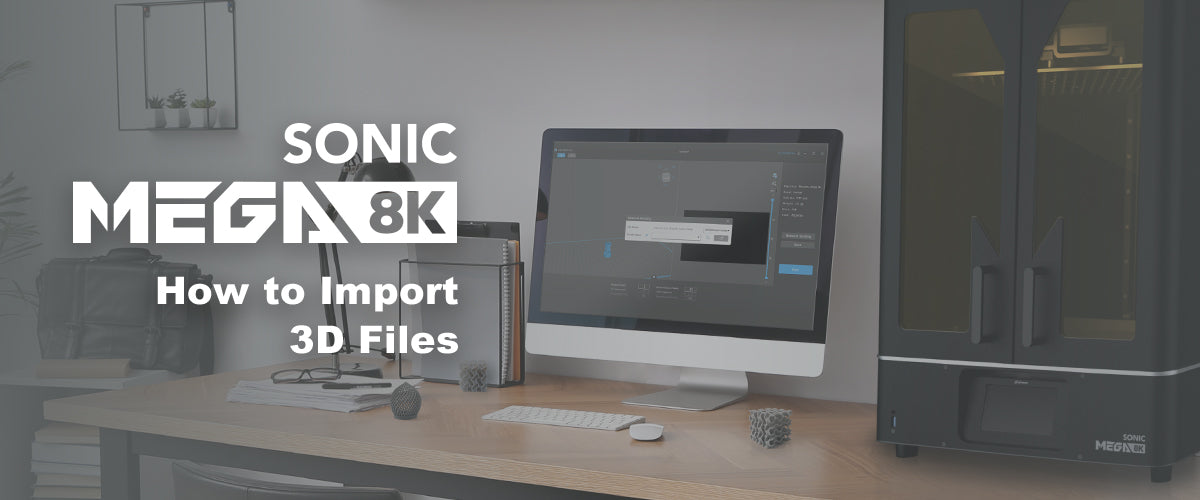


5 コメント
Hein
Hello,
I have the same problem for converting stl/ctb
Can you explane me step by step please
Kind regards Hein
———
Phrozen Technology replied:
Hello Hein, Thank you for commenting.
We have this article about how to import a .STL file into Chitubox and export it as .CTB file, which you might want to take a look: https://helpcenter.phrozen3d.com/hc/en-us/articles/18942575517977-How-to-Print-Your-3D-Files-With-CHITUBOX
Hope this helps.
Best, Phrozen Team
>
Hello,
I have the same problem for converting stl/ctb
Can you explane me step by step please
Kind regards Hein
———
Phrozen Technology replied:
Hello Hein, Thank you for commenting.
We have this article about how to import a .STL file into Chitubox and export it as .CTB file, which you might want to take a look: https://helpcenter.phrozen3d.com/hc/en-us/articles/18942575517977-How-to-Print-Your-3D-Files-With-CHITUBOX
Hope this helps.
Best, Phrozen Team
>
Jacob Baker
All,
I have two early addition Mega 8K printers and would like to have remote operation capability.
Is there a web interface page to remotely start or stop a print if it fails?
Is there any firmware updates and where can I find them?
———
Phrozen Technology replied:
Hi Jacob, thank you for asking!
Unfortunately, Sonic Mega 8K doens’t have the internet connection capability, thus there is no and will likely not to have firmware updates regarding this functionality in the future. We value feedbacks from our customers, we are currently developing solutions that fulfill our customer’s requirements and needs. Please follow our fanpage on Facebook and turn on the notification for latest updates. Thank you for supporting us and our products!
Best, Phrozen Team
All,
I have two early addition Mega 8K printers and would like to have remote operation capability.
Is there a web interface page to remotely start or stop a print if it fails?
Is there any firmware updates and where can I find them?
———
Phrozen Technology replied:
Hi Jacob, thank you for asking!
Unfortunately, Sonic Mega 8K doens’t have the internet connection capability, thus there is no and will likely not to have firmware updates regarding this functionality in the future. We value feedbacks from our customers, we are currently developing solutions that fulfill our customer’s requirements and needs. Please follow our fanpage on Facebook and turn on the notification for latest updates. Thank you for supporting us and our products!
Best, Phrozen Team
Olivier
Hi,
can we find and import 8K resin profiles: Gray, Red… Thanks
Best
———
Phrozen Technology replied:
Hello Olivier,
Thanks for commenting! If you have deleted your resin profiles by accident, you can try to find them back in the “machineBackup” folder under the Chitubox AppData folder. To access this folder, select Menu > Help > Open Log Path, and copy all the files in “machineBackup” into “machine” after closing the application. Then re-open the application to see if your resin profile’s back.
We hope this helps and wish you a happy printing.
Regards, Phrozen Team.
>
Hi,
can we find and import 8K resin profiles: Gray, Red… Thanks
Best
———
Phrozen Technology replied:
Hello Olivier,
Thanks for commenting! If you have deleted your resin profiles by accident, you can try to find them back in the “machineBackup” folder under the Chitubox AppData folder. To access this folder, select Menu > Help > Open Log Path, and copy all the files in “machineBackup” into “machine” after closing the application. Then re-open the application to see if your resin profile’s back.
We hope this helps and wish you a happy printing.
Regards, Phrozen Team.
>
Kaushik
How can I convert .stl to .ctb file format.
———
Phrozen Technology replied:
Hi Kaushik, to convert an STL file to a CTB, you need to slice the model in slicer software like Chitubox. Simply import the STL file into Chitubox, set up your preferred/recommended settings, then slice it. When you save the file after slicing, it will be saved as a CTB file. For more information, you can check our Help Center here: https://phrozen3d.net/MuNVI .
Cheers, Phrozen Team
>
How can I convert .stl to .ctb file format.
———
Phrozen Technology replied:
Hi Kaushik, to convert an STL file to a CTB, you need to slice the model in slicer software like Chitubox. Simply import the STL file into Chitubox, set up your preferred/recommended settings, then slice it. When you save the file after slicing, it will be saved as a CTB file. For more information, you can check our Help Center here: https://phrozen3d.net/MuNVI .
Cheers, Phrozen Team
>
Azahel
Could you explain how to export to CTB? I cant find the way to do it in Chitubox or Formware
———
Phrozen Technology replied:
Hi Azahel, After you slice the model in Chitubox, the file will then be automatically saved as a CTB. You can refer to this page for more tutorials: https://phrozen3d.net/MuNVI. Cheers, Phrozen Team
>
Could you explain how to export to CTB? I cant find the way to do it in Chitubox or Formware
———
Phrozen Technology replied:
Hi Azahel, After you slice the model in Chitubox, the file will then be automatically saved as a CTB. You can refer to this page for more tutorials: https://phrozen3d.net/MuNVI. Cheers, Phrozen Team
>