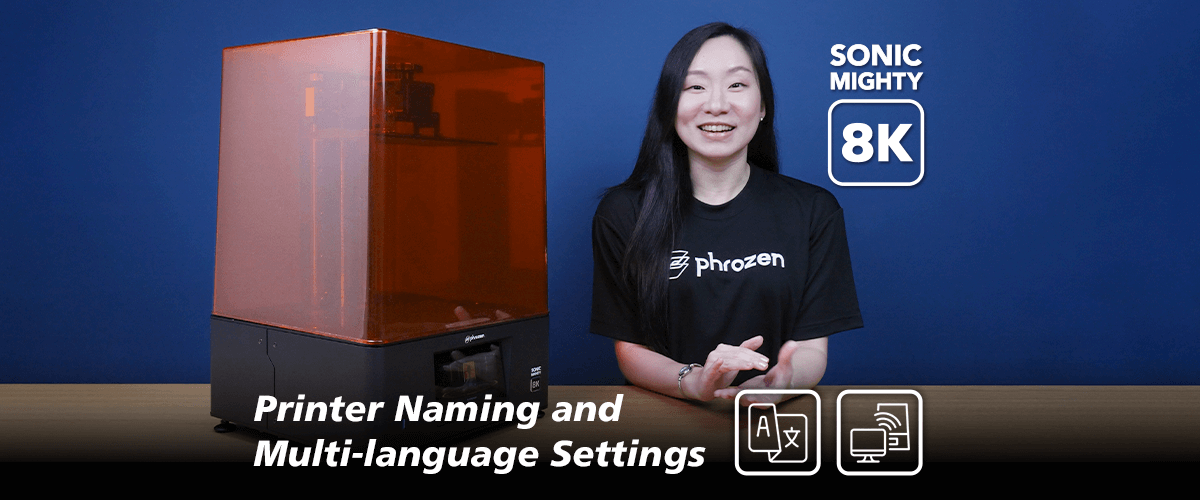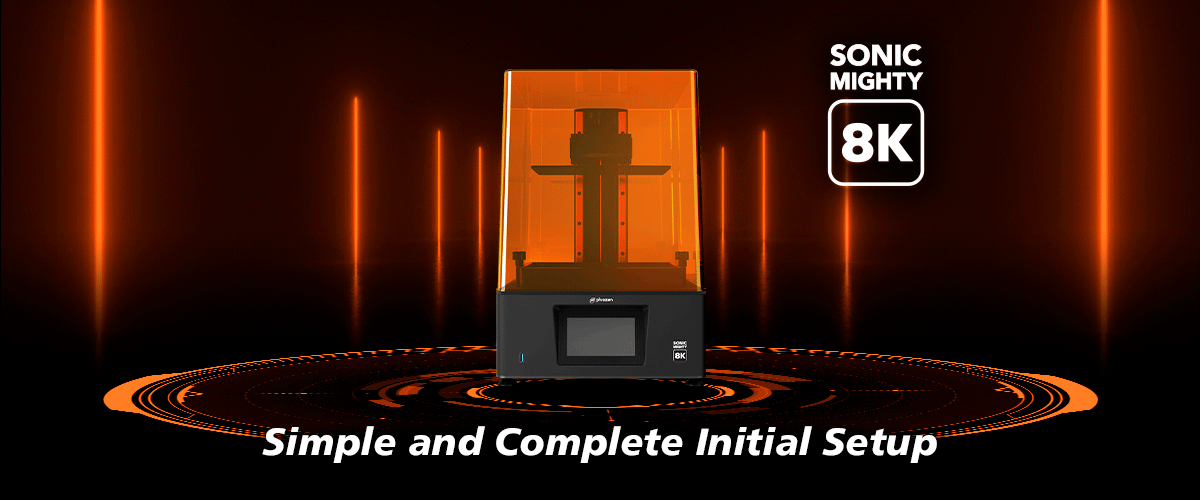The Sonic Mighty 8K comes with brand new features that have never been seen in Phrozen’s previous printers. Well, as you may guess from the title of this article, Sonic Mighty 8K is equipped with a system that allows you to name your printer. Other than making your 3D printer feels more personal, naming your 3D printer will also make file transfers via Wi-Fi and Ethernet cable easier as you can easily recognize each printer.
The other newly added feature on the Sonic Mighty 8K is the twelve language settings. This allows you to choose the language that you are most comfortable with and diminish the language barrier you might have when setting up your LCD 3D printer. The language options provided in the Sonic Mighty 8K settings include English, Traditional Chinese, Simplified Chinese, Japanese, French, Dutch, Portuguese, Spain, Korean, Italian, Arabic, and Turkish.
In this article, we are going to guide you through the first step of your 3D printing journey with the Sonic Mighty 8K :
- Printer naming
- Language settings
Printer Naming
When you first turn on your Sonic Mighty 8K, the system will automatically lead you to the naming page. Tap on the bar and a qwerty keyboard will appear for you to type in your printer name. Enter the name you like and press next.

If you want to modify it in the future, simply press Settings (gear) from the left bar and choose System.

Choose Printer Name to rename your printer.

Language Settings
In the next step, the system will lead you to the language settings. Click on the drop-down menu to choose the language you want.

If you want to modify it in the future, simply press Settings from the left bar and choose System. Select Language, and choose the language you want.

Now that you’ve completed the printer naming and language settings process of the Sonic Mighty 8K, you can click here to complete the Initial Setup.