設定Sonic Mini 8K S後,在列印前檢查Sonic Mini 8K S上LCD螢幕的狀態非常重要。這將確保紫外線燈和 7.1" 單色 LCD 螢幕正常運作。在本文中,我們將引導您完成執行硬體測試和解釋結果的步驟:
請注意,避免直視紫外線至關重要,因為曝光不當可能會導致眼睛疼痛和皮膚受傷。
步驟1:液晶螢幕測試
現在讓我們測試一下LCD ,對您的Sonic Mini 8K S進行 LCD 測試:
- 在觸控面板上,按一下“工具”,然後選擇“LCD 測試”。
- 檢查LCD 螢幕顯示的影像是否與觸控面板上顯示的影像相同。 LCD 螢幕上將出現一個亮藍色矩形框。執行此測試以驗證LCD 螢幕上顯示的影像與觸控面板上顯示的影像是否相符。

第 2 步:增值稅清理
要在Sonic Mini 8K S上執行槽清潔:
- 按一下“工具”,然後選擇“增值稅清潔”。
- 將缸清洗曝光時間設定為 15 秒。
- 按一下“下一步”。
- LCD 螢幕上會出現一個亮藍色矩形。執行此測試以確保紫外線分佈均勻。
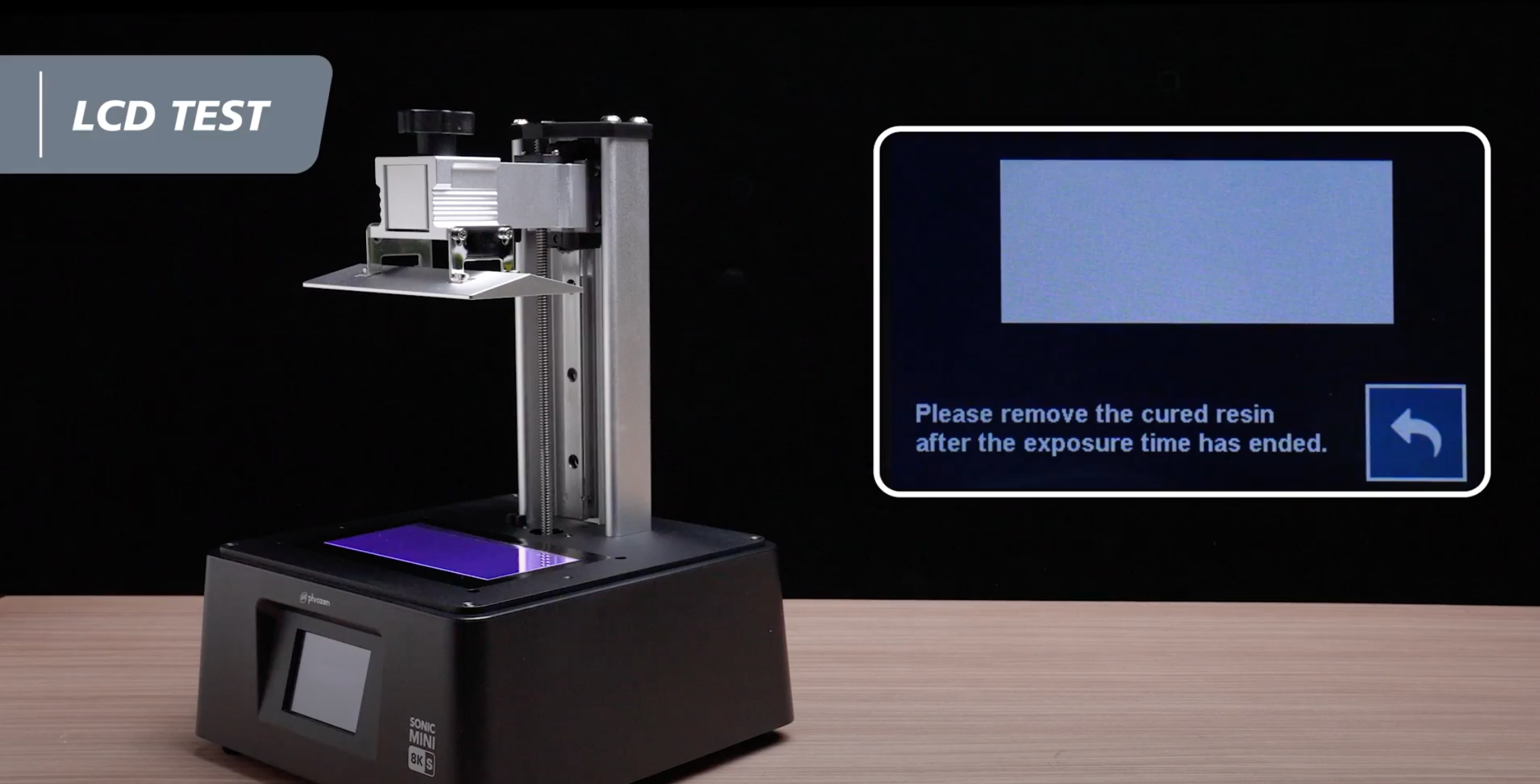
透過以下步驟,您可以確保您的Sonic Mini 8K S正常運作並準備好進行列印。
步驟 3:Z 軸校準
我們將指導您使用一張 A4 紙完成Sonic Mini 8K S LCD 3D 列印機的 Z 軸校準過程:
1. 準備一張厚度約0.07-0.10毫米的A4紙,將其平放在液晶螢幕上。這張紙將用於平整建築板材。

2. 使用工具箱中提供的內六角扳手逆時針旋鬆搭建板兩側的四顆螺絲。鬆開它們後,驗證板現在是否已鬆動並且可以移動。

3. 在觸控面板上,選擇“工具”,然後選擇“Z 軸校準”以啟動校準過程。依照指示操作,等待 1-2 分鐘,直到建構板伸出並接觸LCD 螢幕。
建築板接觸後,施加壓力並用力按下板的側面。輕輕拉動紙片並確保建築板緊緊地壓在紙片上。
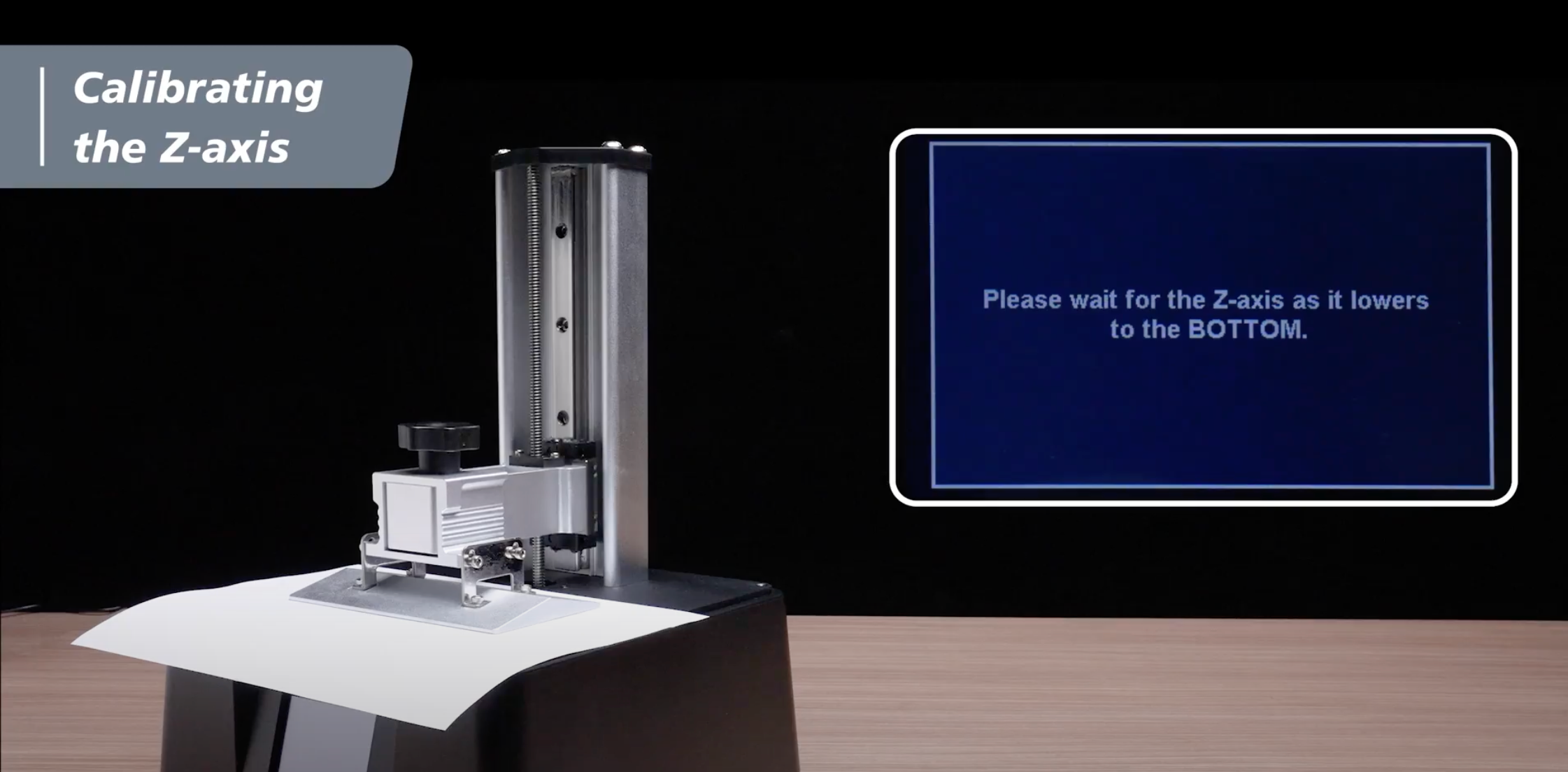
4. 成功調整建築板後,對角擰緊板兩側的所有四個螺絲。
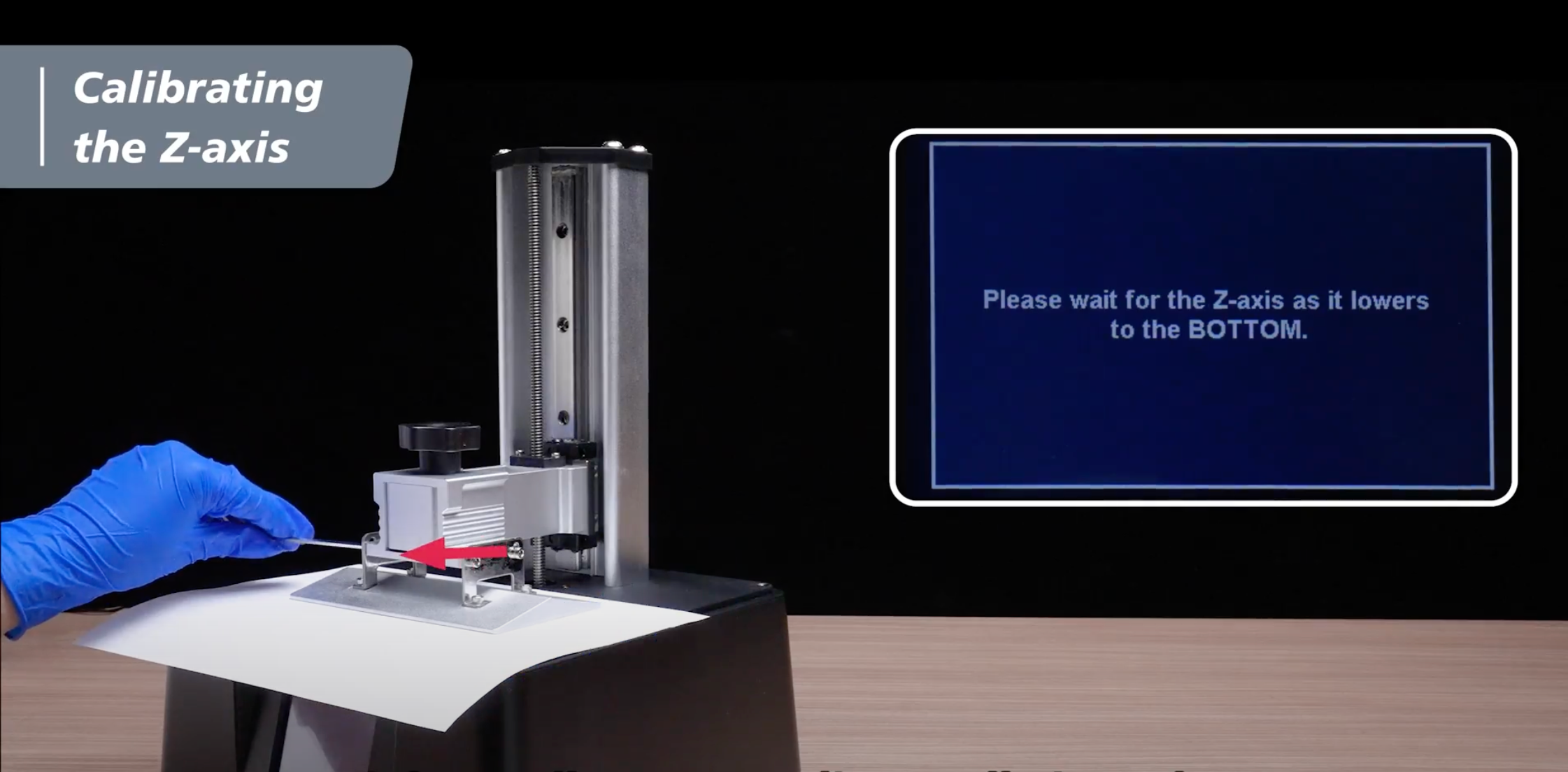
5. 點選觸控面板上的「完成」按鈕,等待建置板縮回。當板子完全縮回後,取出 A4 紙。

現在您已準備好開始您的 3D 列印之旅!現在您可以開始使用 Sonic Mini 8K S 列印 Phrozen XP Finder 。















3條評論
German zarate
Las impresiones solo salen bien la mitad izquierda de la placa de construcción
Al hacer el test no enciende el lado derecho (de acuerdo a la imagen del tést solo tres lados aparecen superior inferior y lado derecho)
Alguna sugerencia por favor
———
Phrozen Technology replied:
Hello German, Thank you for commenting.
This indicates that it’s either the connection between the LCD and the motherboard are having issue, or the LCD itself is broken. Please try disconnect and reconnect the flat flex cable of the LCD, to see if it solves the problem. Here’s an article on replacing the LCD of Sonic Mini 8K S which you can refer to: https://helpcenter.phrozen3d.com/hc/en-us/articles/18880529219481—Sonic-Mini-8K-S-Replacing-the-LCD
Don’t hesitate contacting our customer support team where we have expertise ready to help you with this kind of situation. You can submit them a request by filling in the form on this page: https://helpcenter.phrozen3d.com/hc/en-us/requests/new
Hope this helps.
Best, Phrozen Team
>
Las impresiones solo salen bien la mitad izquierda de la placa de construcción
Al hacer el test no enciende el lado derecho (de acuerdo a la imagen del tést solo tres lados aparecen superior inferior y lado derecho)
Alguna sugerencia por favor
———
Phrozen Technology replied:
Hello German, Thank you for commenting.
This indicates that it’s either the connection between the LCD and the motherboard are having issue, or the LCD itself is broken. Please try disconnect and reconnect the flat flex cable of the LCD, to see if it solves the problem. Here’s an article on replacing the LCD of Sonic Mini 8K S which you can refer to: https://helpcenter.phrozen3d.com/hc/en-us/articles/18880529219481—Sonic-Mini-8K-S-Replacing-the-LCD
Don’t hesitate contacting our customer support team where we have expertise ready to help you with this kind of situation. You can submit them a request by filling in the form on this page: https://helpcenter.phrozen3d.com/hc/en-us/requests/new
Hope this helps.
Best, Phrozen Team
>
Andreas Winkler
My printer does not start printing anymore.
Everything works as usual, i pick my print on the screen and start, z-axis moves down but when its all the way down to the fab it doesnt start, but i get some grinding noise until i abort the process.
I already re-calibrated z-axis but that didnt solve my problem.
Thank you
———
Phrozen Technology replied:
Hello Andreas, Thank you for commenting.
Based on your description, we’d recommend two things to do:
1) For the grinding noise when the plate is moving up and down, please clean and lubricate the Z rod and see if it solve this problem. Here’s an article about how to maintain the Z rod of your Mini printer: https://helpcenter.phrozen3d.com/hc/en-us/articles/6325671107737—Sonic-Mini-8K-Cleaning-the-Z-axis
2) For the expected plate moving behaviour, please reflash the firmware of your printer and uninstall and reinstall the slicing software you’re using from your computer, when only reserve 1 instances of your slicing software at a time – which means only the latest version of the slicing software should be installed on your computer and previous one should be replaced by the new one or be uninstalled.
When reflashing your firmware and reinstalling the slicing software, please download the latest version from the website, and follow the instructions carefully when flashing the firmware of your printer.
You can download the latest version of firmware and find the instructions on this page: https://helpcenter.phrozen3d.com/hc/en-us/articles/6369983852569-Firmware-downloads-and-release-notes
Hope this helps.
Best, Phrozen Team
>
My printer does not start printing anymore.
Everything works as usual, i pick my print on the screen and start, z-axis moves down but when its all the way down to the fab it doesnt start, but i get some grinding noise until i abort the process.
I already re-calibrated z-axis but that didnt solve my problem.
Thank you
———
Phrozen Technology replied:
Hello Andreas, Thank you for commenting.
Based on your description, we’d recommend two things to do:
1) For the grinding noise when the plate is moving up and down, please clean and lubricate the Z rod and see if it solve this problem. Here’s an article about how to maintain the Z rod of your Mini printer: https://helpcenter.phrozen3d.com/hc/en-us/articles/6325671107737—Sonic-Mini-8K-Cleaning-the-Z-axis
2) For the expected plate moving behaviour, please reflash the firmware of your printer and uninstall and reinstall the slicing software you’re using from your computer, when only reserve 1 instances of your slicing software at a time – which means only the latest version of the slicing software should be installed on your computer and previous one should be replaced by the new one or be uninstalled.
When reflashing your firmware and reinstalling the slicing software, please download the latest version from the website, and follow the instructions carefully when flashing the firmware of your printer.
You can download the latest version of firmware and find the instructions on this page: https://helpcenter.phrozen3d.com/hc/en-us/articles/6369983852569-Firmware-downloads-and-release-notes
Hope this helps.
Best, Phrozen Team
>
Todd
I recently purchased the Sonic Mini 8K S.
I turned it on and the touch screen is non-responsive. I’ve checked the ribbon wire connections and tried to update the firmware.
The firmware didn’t appear to load and the touch screen is still not working. What would be the next course of action.
Thank You.
———
Phrozen Technology replied:
Hello Todd, Thank you for commenting.
If your Sonic Mini 8K S came with non-responsive touch screen, please contact the reseller or our customer support team for further assistance. If this happened after performing a firmware update, please try reflash the firmware again by following the instructions carefully, and if that doesn’t work, please also contact our customer support team, we will help you to solve this issue.
You can contact our customer support team by submitting a request via this link: https://helpcenter.phrozen3d.com/hc/en-us/requests/new
Hope this helps.
Best, Phrozen Team
>
I recently purchased the Sonic Mini 8K S.
I turned it on and the touch screen is non-responsive. I’ve checked the ribbon wire connections and tried to update the firmware.
The firmware didn’t appear to load and the touch screen is still not working. What would be the next course of action.
Thank You.
———
Phrozen Technology replied:
Hello Todd, Thank you for commenting.
If your Sonic Mini 8K S came with non-responsive touch screen, please contact the reseller or our customer support team for further assistance. If this happened after performing a firmware update, please try reflash the firmware again by following the instructions carefully, and if that doesn’t work, please also contact our customer support team, we will help you to solve this issue.
You can contact our customer support team by submitting a request via this link: https://helpcenter.phrozen3d.com/hc/en-us/requests/new
Hope this helps.
Best, Phrozen Team
>