Sonic Mini 8K S をセットアップした後、印刷する前にSonic Mini 8K SのLCD画面のステータスを確認することが重要です。これにより、UV ライトと 7.1 インチ モノラル LCD 画面の両方が正しく機能していることが確認されます。この記事では、ハードウェア テストを実行して結果を解釈する手順について説明します。
不適切な暴露は目や皮膚に痛みを伴う損傷を引き起こす可能性があるため、紫外線を直接見ないようにすることが重要であることに注意してください。
ステップ 1: LCD テスト
次に、 Sonic Mini 8K Sで LCD テストを実行するために、 LCDをテストしましょう。
- タッチパネルで「ツール」をクリックし、「LCD テスト」を選択します。
- 液晶画面にタッチパネルと同じ画像が表示されるか確認してください。 LCD 画面に明るい青色の長方形の枠が表示されます。このテストを実行して、 LCD 画面に表示される画像がタッチ パネルに表示される画像と一致することを確認します。

ステップ 2: バットの洗浄
Sonic Mini 8K Sでバットクリーニングを実行するには:
- 「ツール」をクリックし、「VAT クリーニング」を選択します。
- バット洗浄の暴露時間を 15 秒に設定します。
- 「次へ」をクリックします。
- LCD 画面に明るい青色の長方形が表示されます。このテストを実行して、UV ライトが均一に分散されていることを確認します。
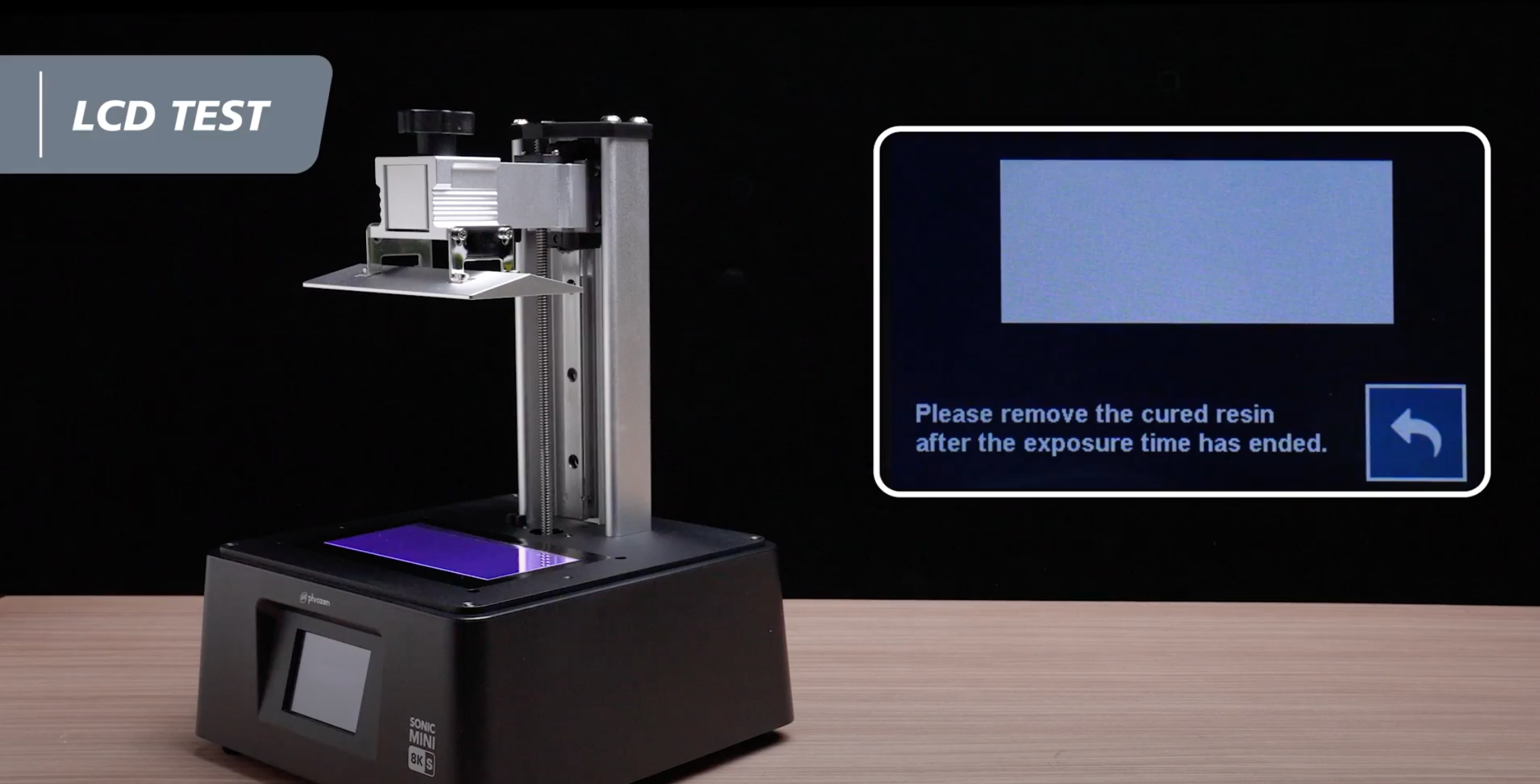
以下の手順に従うことで、 Sonic Mini 8K Sが適切に動作し、印刷の準備ができていることを確認できます。
ステップ 3: Z 軸のキャリブレーション
A4 用紙を使用して、Sonic Mini 8K S LCD 3D プリンターの Z 軸キャリブレーション プロセスをガイドします。
1. 厚さ約 0.07 ~ 0.10 mm の A4 用紙を用意し、 LCD 画面上に平らに置きます。この紙は建築プレートを水平にするために使用されます。

2. 工具箱に同梱されている六角レンチを使用して、ビルディング プレートの側面にある 4 本のネジを反時計回りに緩めます。緩めた後、プレートが緩んで移動できることを確認します。

3. タッチパネルで「ツール」を選択し、次に「Z 軸校正」を選択して校正プロセスを開始します。プロンプトに従い、ビルディング プレートが伸びてLCD 画面に触れるまで 1 ~ 2 分間待ちます。
建築プレートが接触したら、圧力を加えてプレートの側面をしっかりと押し下げます。紙をそっと引っ張り、建築プレートが紙にしっかりと押し付けられていることを確認します。
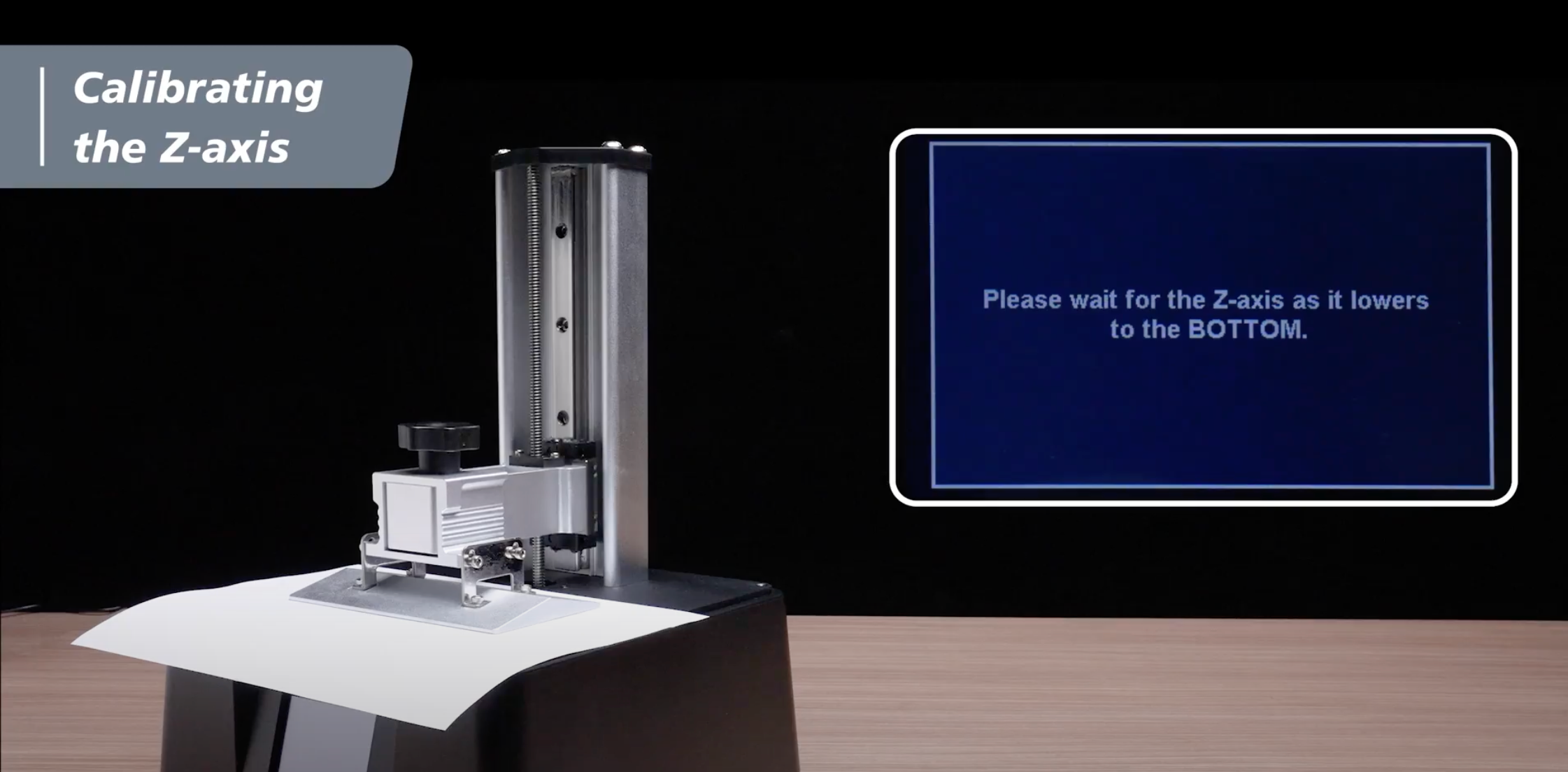
4. ビルディング プレートを調整したら、プレートの側面にある 4 本のネジをすべて斜めに締めます。
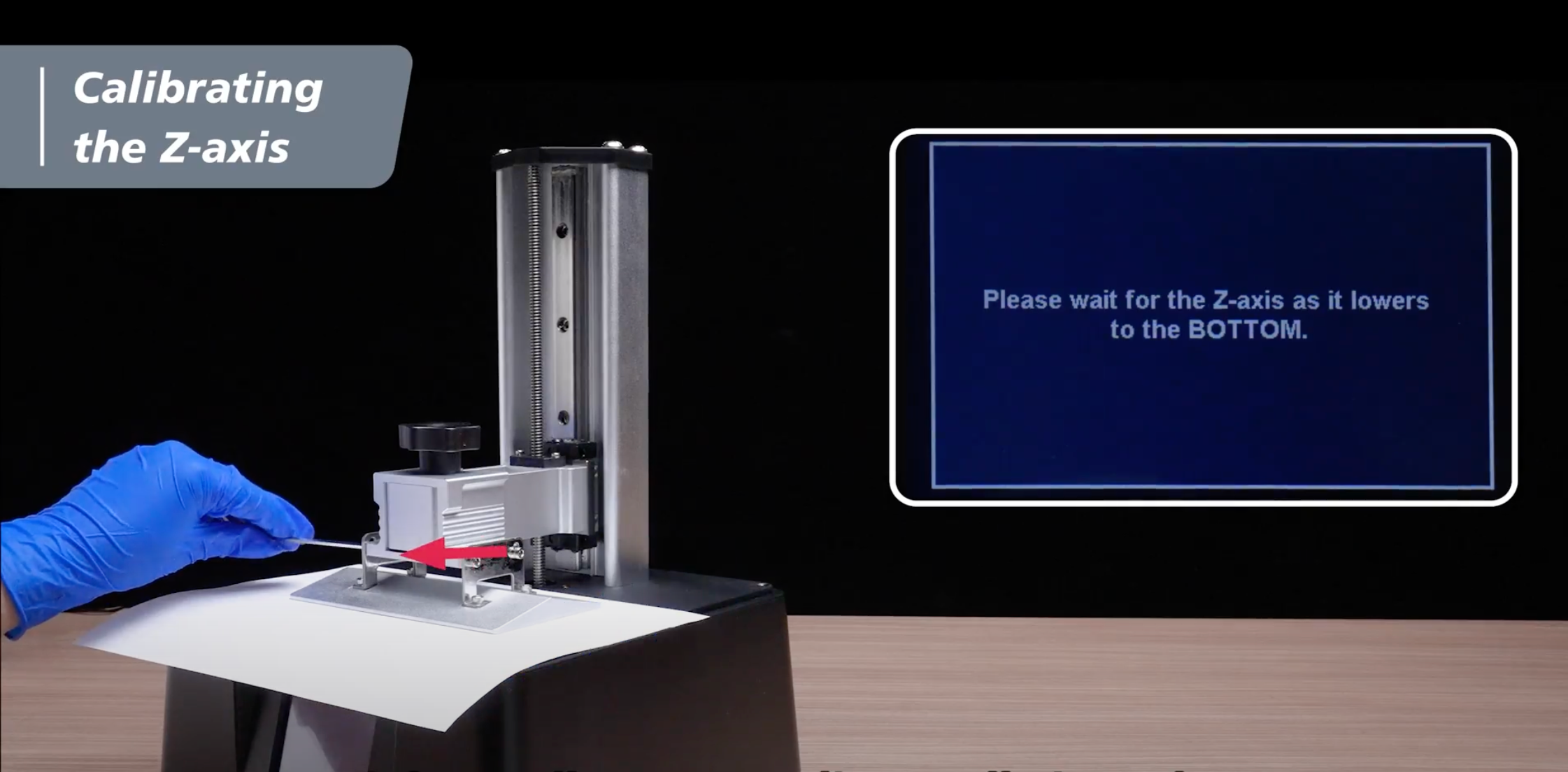
5. タッチパネルの「DONE」ボタンをタップし、ビルディングプレートが引っ込むまで待ちます。プレートが完全に後退したら、A4 用紙を取り外します。

これで 3D プリントの旅を始める準備が整いました。これで、Sonic Mini 8K S を使用して Phrozen XP Finder の印刷を開始できるようになりました。











3 コメント
German zarate
Las impresiones solo salen bien la mitad izquierda de la placa de construcción
Al hacer el test no enciende el lado derecho (de acuerdo a la imagen del tést solo tres lados aparecen superior inferior y lado derecho)
Alguna sugerencia por favor
———
Phrozen Technology replied:
Hello German, Thank you for commenting.
This indicates that it’s either the connection between the LCD and the motherboard are having issue, or the LCD itself is broken. Please try disconnect and reconnect the flat flex cable of the LCD, to see if it solves the problem. Here’s an article on replacing the LCD of Sonic Mini 8K S which you can refer to: https://helpcenter.phrozen3d.com/hc/en-us/articles/18880529219481—Sonic-Mini-8K-S-Replacing-the-LCD
Don’t hesitate contacting our customer support team where we have expertise ready to help you with this kind of situation. You can submit them a request by filling in the form on this page: https://helpcenter.phrozen3d.com/hc/en-us/requests/new
Hope this helps.
Best, Phrozen Team
>
Las impresiones solo salen bien la mitad izquierda de la placa de construcción
Al hacer el test no enciende el lado derecho (de acuerdo a la imagen del tést solo tres lados aparecen superior inferior y lado derecho)
Alguna sugerencia por favor
———
Phrozen Technology replied:
Hello German, Thank you for commenting.
This indicates that it’s either the connection between the LCD and the motherboard are having issue, or the LCD itself is broken. Please try disconnect and reconnect the flat flex cable of the LCD, to see if it solves the problem. Here’s an article on replacing the LCD of Sonic Mini 8K S which you can refer to: https://helpcenter.phrozen3d.com/hc/en-us/articles/18880529219481—Sonic-Mini-8K-S-Replacing-the-LCD
Don’t hesitate contacting our customer support team where we have expertise ready to help you with this kind of situation. You can submit them a request by filling in the form on this page: https://helpcenter.phrozen3d.com/hc/en-us/requests/new
Hope this helps.
Best, Phrozen Team
>
Andreas Winkler
My printer does not start printing anymore.
Everything works as usual, i pick my print on the screen and start, z-axis moves down but when its all the way down to the fab it doesnt start, but i get some grinding noise until i abort the process.
I already re-calibrated z-axis but that didnt solve my problem.
Thank you
———
Phrozen Technology replied:
Hello Andreas, Thank you for commenting.
Based on your description, we’d recommend two things to do:
1) For the grinding noise when the plate is moving up and down, please clean and lubricate the Z rod and see if it solve this problem. Here’s an article about how to maintain the Z rod of your Mini printer: https://helpcenter.phrozen3d.com/hc/en-us/articles/6325671107737—Sonic-Mini-8K-Cleaning-the-Z-axis
2) For the expected plate moving behaviour, please reflash the firmware of your printer and uninstall and reinstall the slicing software you’re using from your computer, when only reserve 1 instances of your slicing software at a time – which means only the latest version of the slicing software should be installed on your computer and previous one should be replaced by the new one or be uninstalled.
When reflashing your firmware and reinstalling the slicing software, please download the latest version from the website, and follow the instructions carefully when flashing the firmware of your printer.
You can download the latest version of firmware and find the instructions on this page: https://helpcenter.phrozen3d.com/hc/en-us/articles/6369983852569-Firmware-downloads-and-release-notes
Hope this helps.
Best, Phrozen Team
>
My printer does not start printing anymore.
Everything works as usual, i pick my print on the screen and start, z-axis moves down but when its all the way down to the fab it doesnt start, but i get some grinding noise until i abort the process.
I already re-calibrated z-axis but that didnt solve my problem.
Thank you
———
Phrozen Technology replied:
Hello Andreas, Thank you for commenting.
Based on your description, we’d recommend two things to do:
1) For the grinding noise when the plate is moving up and down, please clean and lubricate the Z rod and see if it solve this problem. Here’s an article about how to maintain the Z rod of your Mini printer: https://helpcenter.phrozen3d.com/hc/en-us/articles/6325671107737—Sonic-Mini-8K-Cleaning-the-Z-axis
2) For the expected plate moving behaviour, please reflash the firmware of your printer and uninstall and reinstall the slicing software you’re using from your computer, when only reserve 1 instances of your slicing software at a time – which means only the latest version of the slicing software should be installed on your computer and previous one should be replaced by the new one or be uninstalled.
When reflashing your firmware and reinstalling the slicing software, please download the latest version from the website, and follow the instructions carefully when flashing the firmware of your printer.
You can download the latest version of firmware and find the instructions on this page: https://helpcenter.phrozen3d.com/hc/en-us/articles/6369983852569-Firmware-downloads-and-release-notes
Hope this helps.
Best, Phrozen Team
>
Todd
I recently purchased the Sonic Mini 8K S.
I turned it on and the touch screen is non-responsive. I’ve checked the ribbon wire connections and tried to update the firmware.
The firmware didn’t appear to load and the touch screen is still not working. What would be the next course of action.
Thank You.
———
Phrozen Technology replied:
Hello Todd, Thank you for commenting.
If your Sonic Mini 8K S came with non-responsive touch screen, please contact the reseller or our customer support team for further assistance. If this happened after performing a firmware update, please try reflash the firmware again by following the instructions carefully, and if that doesn’t work, please also contact our customer support team, we will help you to solve this issue.
You can contact our customer support team by submitting a request via this link: https://helpcenter.phrozen3d.com/hc/en-us/requests/new
Hope this helps.
Best, Phrozen Team
>
I recently purchased the Sonic Mini 8K S.
I turned it on and the touch screen is non-responsive. I’ve checked the ribbon wire connections and tried to update the firmware.
The firmware didn’t appear to load and the touch screen is still not working. What would be the next course of action.
Thank You.
———
Phrozen Technology replied:
Hello Todd, Thank you for commenting.
If your Sonic Mini 8K S came with non-responsive touch screen, please contact the reseller or our customer support team for further assistance. If this happened after performing a firmware update, please try reflash the firmware again by following the instructions carefully, and if that doesn’t work, please also contact our customer support team, we will help you to solve this issue.
You can contact our customer support team by submitting a request via this link: https://helpcenter.phrozen3d.com/hc/en-us/requests/new
Hope this helps.
Best, Phrozen Team
>