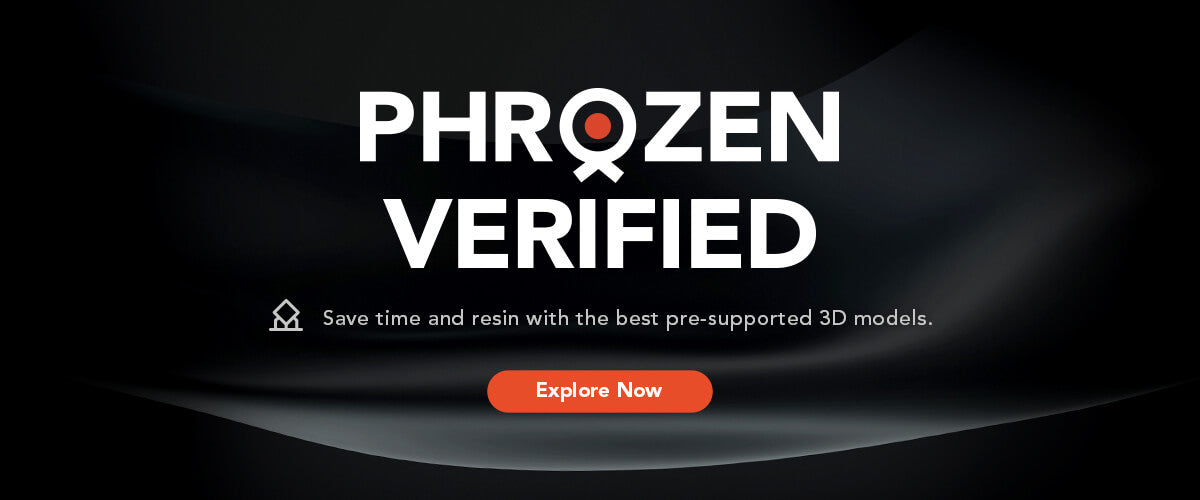3D print technology feels like a very 21st century practice. That’s because it’s only in recent years that the applications of 3D printing have become more widely and commercially viable. However, the first 3D printer was built in the late 80s, so the development and refinement of this technology has been almost 30 years in the making.
As 3D printing has become more sophisticated, new file formats have been created that allow for more complex printing. The file formats for both the print and model softwares should depend on what’s being printed. If you’re about to invest in 3D printers, you’re a lab manager or you're a hobbyist, then read on to get a better working understanding of the available 3D file formats.
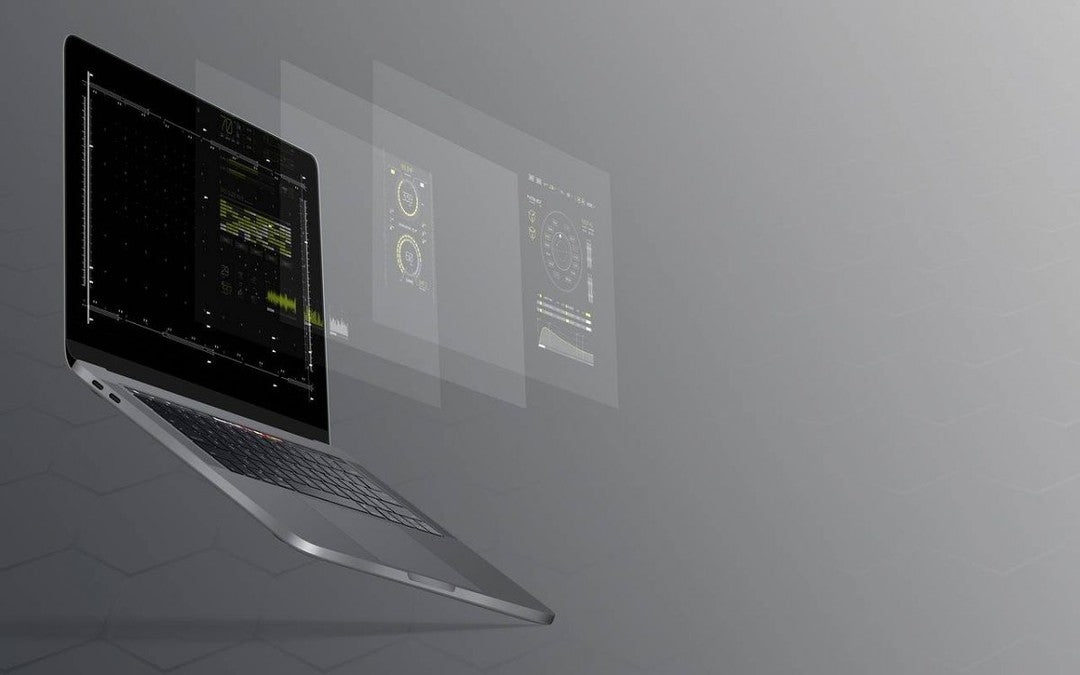
Modelling
There’s a distinction that needs to be made clear when talking about 3D printer file formats. Often, the 3D model or design software’s available file formats won’t be compatible with 3D printers. In this case, you’ll need to convert to one of the main 3D print file formats. Of course, if you’re using a 3D asset store, you’ll get complete designs in a compatible format.
What are the Different 3D Print File Formats?
Not all 3D file formats have the same capabilities. So, if you’ve got a cool dragon 3D model then you’ll need a different file type than if you are printing an intricate medical device. Here’s a brief intro into the main available file types and their uses.
The Main 3D Print File Formats
STL: STL is the original 3d print file format and it is still commonly used today. STL files for 3D printing represent objects using triangular meshes which make it ideal for rapid prototyping. Most slicing software like Cura and Simplify3D can directly process STL files for 3D printers, making it a near universal choice.
OBJ: In 3D printing, OBJ files are the preferred choice for complex models with detailed textures. The kind of thing that might be used in artistic and intricate designs. Software like Meshmixer or Blender can edit OBJ files before they're sliced with programs, like Cura, for printing.
3MF: The 3MF format, designed specifically for 3D printing, carries detailed information about colour, material, and structure, ensuring accurate prints. Software like Microsoft 3D Builder and some slicers support 3MF, which can help with streamlining the print preparation process.
AMF: Designed for advanced 3D printing, AMF supports detailed attributes like colour and material within one file, surpassing STL's capabilities. Software such as Slic3r and Cura can process AMF files, ideal for complex prototypes needing precise material and colour specifications in sectors like medical and aerospace.
GCODE: GCODE is the final output for 3D printers, containing precise instructions for the print. Generated by slicing software like Cura or PrusaSlicer from models in formats like STL or OBJ, it directs the printer's every move.
CTB: CTB files are commonly used in CAD software, such as AutoCAD, to define colour tables for plotting or printing CAD drawings. These files specify the colours and line weights to be used in the final printed output, providing consistency and accuracy in the visualisation of CAD designs.

Additional 3D Model File Formats
There’s 2 basic parts of the 3D print process that matter when talking about 3D printing. The design model file format and file formats that the printer software accepts. Above, we’ve looked at the main file formats for 3D printer software. Now, here’s some of the file formats for 3D print models that can be easily converted into 3D print-ready format.
MTL: MTL files, accompanying OBJ files, define the material and colour properties of 3D models, enhancing the visual and tactile quality of prints. Software like Blender processes these files before they are converted to 3D printable formats.
3DS: 3DS files from Autodesk 3D Studio Max can be used for detailed models with a range of textures. If you are using Autodesk, then the ability to 3D print with .3DS files will keep your workflow simple. Having said that, you will generally need to convert your file to .STL .OBJ or another 3D print software ready format.
DWG: Primarily from AutoCAD, DWG files are converted for 3D printing in architectural models, demanding precision. Conversion tools or software like AutoCAD can prepare DWG files for 3D printing by exporting them into compatible formats like STL.
SLDPRT: SLDPRT files from SolidWorks are essential for engineering prototypes and can be converted for 3D printing for both production and testing purposes. Tools within SolidWorks or third-party converters prepare SLDPRT files for printing by exporting to STL or OBJ.
SCAD: SCAD files, from OpenSCAD, allow for programmable and parametric design, making them ideal for customizable 3D printed parts. OpenSCAD or other compatible software can directly export these designs to STL for 3D printing.
BLEND: BLEND files, native to Blender, contain comprehensive 3D scenes which can be selectively prepared for 3D printing, making them suitable for prototypes in animation and game design. Blender itself can export printable formats like STL or OBJ.
SKP: SKP files from SketchUp are popular in 3D printing for architectural and design models, requiring conversion through SketchUp or other software to a printable format like STL, preserving the model's details and dimensions.
FBX: Used in animation, FBX files are converted for 3D printing character models and props, using software like Autodesk Fusion 360 or Blender to prepare the files, ensuring detailed representations from digital to physical form.
RAR: RAR is a compression format, often containing 3D models and their associated files for printing. Extracting the contents with software like WinRAR reveals printable formats, which can then be processed with slicing software.

3D Print File Formats: Don’t Be Limited
In the end, the file format needed for your 3D printing setup depends on what you’re printing and on how you’re producing your model. There are a lot of different file extensions for models as many software providers create proprietary formats to limit transferability.
Check out our resources on free 3D print models and websites like Thingiverse to explore websites that offer paid and free 3D models to print. On the other hand, if you want to create your own 3D models, we have a comprehensive and step-by-step guide on creating 3D models for 3D printing.
When you are investing in 3D print hardware or software, it’s important to understand what limitations will be imposed on your set up. For example, if you’re assessing your design process, you’ll want to consider how easy it is to convert your model into the appropriate print-ready format. It might also be possible to simplify your design process and buy 3D models for printing and adapt compatible files, rather than designing from scratch.
Remember, there’s no need to be limited to a single design model or print format. It’s best to use the solution that best suits the specifications of your design.