Check Your Firmware
As we are trying our best to optimize our users’ printing experience, we will periodically provide new updates for your 3D printer’s firmware. Make sure that your firmware is always up to date so you can have the newest improvement updates on your machine.
To check the firmware of your printer, go to the Settings tab and choose System. Then scroll to the bottom and choose Hardware Testing.
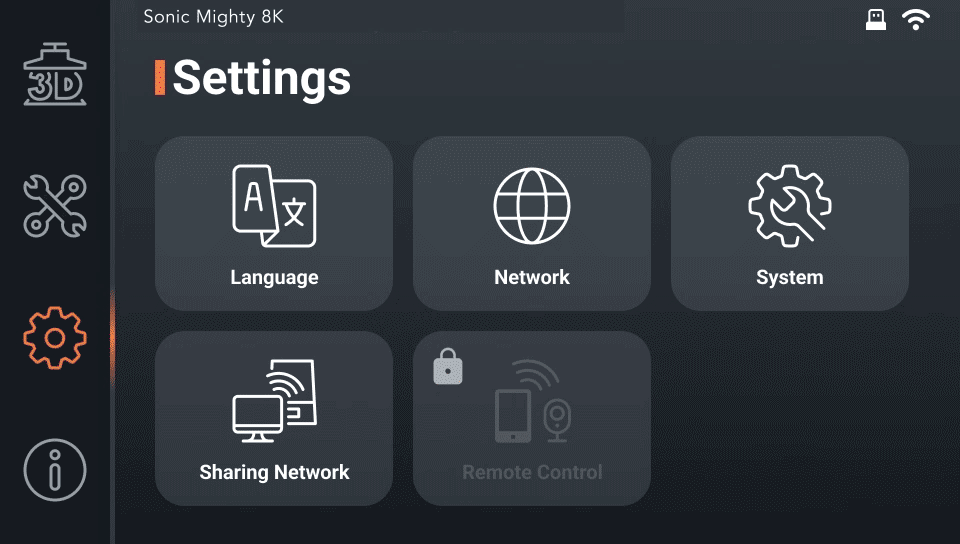
In the Hardware Testing tab, scroll to the bottom and you can see your current Firmware Version.
For more information about the latest firmware version and a tutorial on how to install the new firmware, please click here.
Rebooting Your 3D Printer
Sometimes you might want a fresh start with your 3D printer and want to perform a factory reset. Or you’ve just installed the new firmware and need to reboot the printer to recalibrate everything. With Sonic Mighty 8K, some people might choose to do a reboot on the 3D printer just to get to the initial setup again. Regardless of what your reason is to reboot your 3D printer, Sonic Mighty 8K makes sure you can perform it easily and safely. Simply follow the steps below to reboot or restore your 3D printer to its factory settings:
First, go to the Settings menu on your Sonic Mighty 8K homepage and select System.

Go to the Hardware Testing at the bottom of the page,

then choose the Restore to factory settings option.

Confirm your choice by selecting Reboot.

It might take a few moments for your Sonic Mighty 8K to reboot properly. When it’s done, you’ll be welcomed back to the home page like when you first received your 3D printer.
You can check our Youtube channel to learn more about our Phrozen Sonic Mighty 8K 3D printer, or check our blog posts about Sonic Mighty 8K Starter Guide.












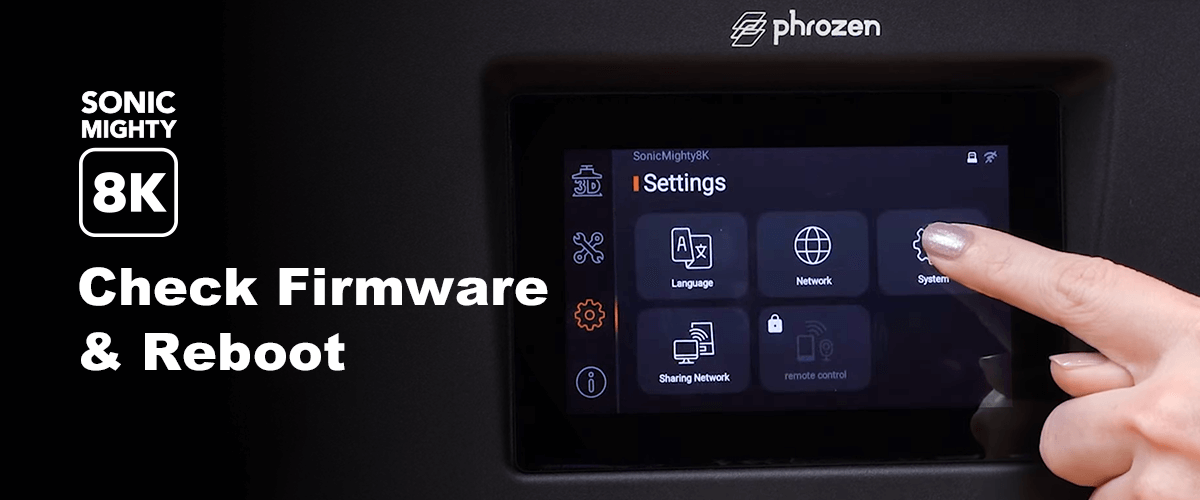

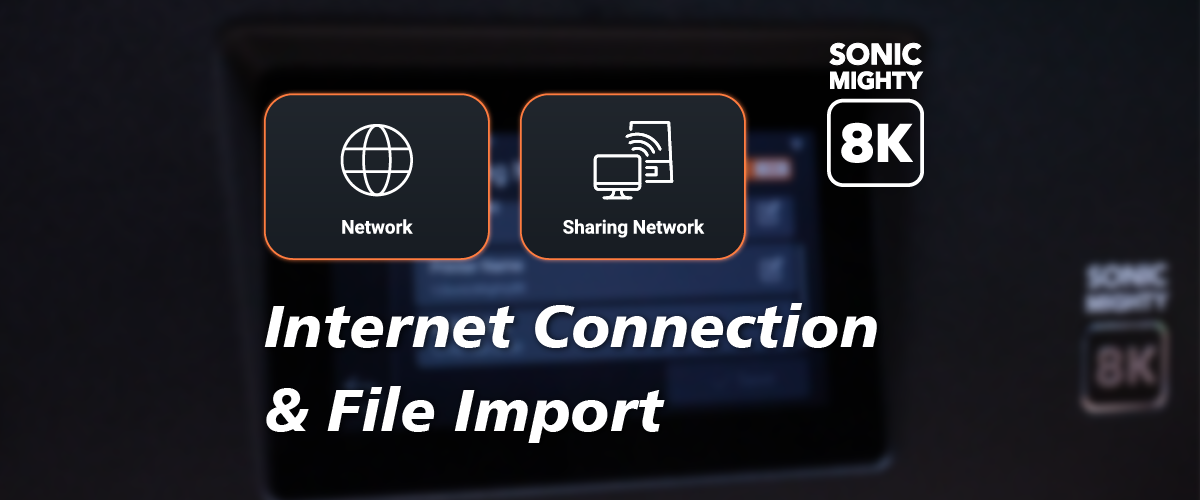
13 comments
Hong
Ho do I reset Phrozen Sonic MINI 8K?
———
Phrozen Technology replied:
Hello Hong, Thank you for commenting.
If by ‘reset’, you mean to make the firmware back to its initial state, reflashing the firmware with the latest version through the standard firmware updating process should do the job.
If you mean to calibrate or relevel the build plate, please check out this article for further instruction: https://phrozen3d.com/blogs/tutorials/performing-z-axis-calibration-on-the-sonic-mini-8k
Hope this helps.
Best, Phrozen Teamp
>
Ho do I reset Phrozen Sonic MINI 8K?
———
Phrozen Technology replied:
Hello Hong, Thank you for commenting.
If by ‘reset’, you mean to make the firmware back to its initial state, reflashing the firmware with the latest version through the standard firmware updating process should do the job.
If you mean to calibrate or relevel the build plate, please check out this article for further instruction: https://phrozen3d.com/blogs/tutorials/performing-z-axis-calibration-on-the-sonic-mini-8k
Hope this helps.
Best, Phrozen Teamp
>
David
I got myself a new Sonic Mighty 14K Revo, on Chitubox, the machine cannot be found. I tried with the “8K and looking for 14k Resin” import. That worked, but I still can’t print the file, the button is grey out.
Furthermore, the ChituManager can’t find the unit on LAN either. I’m able to ping it without any issues.
———
Phrozen Technology replied:
Hello David, Thank you for commenting.
You will need to update the firmware of your printer to the latest version in order to use the LAN connection functionality through Chitubox Manager. Please download the latest version of firmware on this page, and follow the instruction carefully when updating the firmware: https://helpcenter.phrozen3d.com/hc/en-us/articles/6369983852569-Firmware-downloads-and-release-notes
All the resin profile of our resin products for our printers have been listed on this page, please use them as a starting point to dial the settings in to get the optimized result for your working environment: https://phrozen3d.com/pages/resin-profile
Hope this helps.
Best, Phrozen Team
>
I got myself a new Sonic Mighty 14K Revo, on Chitubox, the machine cannot be found. I tried with the “8K and looking for 14k Resin” import. That worked, but I still can’t print the file, the button is grey out.
Furthermore, the ChituManager can’t find the unit on LAN either. I’m able to ping it without any issues.
———
Phrozen Technology replied:
Hello David, Thank you for commenting.
You will need to update the firmware of your printer to the latest version in order to use the LAN connection functionality through Chitubox Manager. Please download the latest version of firmware on this page, and follow the instruction carefully when updating the firmware: https://helpcenter.phrozen3d.com/hc/en-us/articles/6369983852569-Firmware-downloads-and-release-notes
All the resin profile of our resin products for our printers have been listed on this page, please use them as a starting point to dial the settings in to get the optimized result for your working environment: https://phrozen3d.com/pages/resin-profile
Hope this helps.
Best, Phrozen Team
>
Andrew Jungers
Hello! I just got my Sonic Mighty 8K tonight, it’s stuck on a loading screen however and I can’t get it to get past it.
———
Phrozen Technology replied:
Hi Andrew, thanks for your comment! If you have a USB drive plugged in while booting up, please try boot your printer with no USB drive plugged in.
If it doesn’t help, please try reflash your firmware by following the instructions in this page. You can skip the FPGA update if you can not get in to the main menu, and later reflash it again with correct steps once you boot it up. Firmware downloads and release notes: https://reurl.cc/3×9Xol
If the steps above doesn’t work, please submit a request to us through the following URL, our support will help you solving the issue. Thank you! https://reurl.cc/jDoWRn
Best regards, Phrozen Team.
>
Hello! I just got my Sonic Mighty 8K tonight, it’s stuck on a loading screen however and I can’t get it to get past it.
———
Phrozen Technology replied:
Hi Andrew, thanks for your comment! If you have a USB drive plugged in while booting up, please try boot your printer with no USB drive plugged in.
If it doesn’t help, please try reflash your firmware by following the instructions in this page. You can skip the FPGA update if you can not get in to the main menu, and later reflash it again with correct steps once you boot it up. Firmware downloads and release notes: https://reurl.cc/3×9Xol
If the steps above doesn’t work, please submit a request to us through the following URL, our support will help you solving the issue. Thank you! https://reurl.cc/jDoWRn
Best regards, Phrozen Team.
>
Glissa
Hi again already tried to factory reset the printer to unlink the previous user from phrozen monitoring app but did not work any other solution ?
———
Phrozen Technology replied:
Hello Glissa, thank you for the reply. If resetting the printer is not working for you, please submit a customer support ticket to our support team using the URL down below, they will need you to provide the photo of the error message which contains the previous connected printer’s ID, and manually unbind the link for you. Sorry for the inconvenience, thank you!
https://reurl.cc/3xRm4V
Regards, Phrozen Team
Hi again already tried to factory reset the printer to unlink the previous user from phrozen monitoring app but did not work any other solution ?
———
Phrozen Technology replied:
Hello Glissa, thank you for the reply. If resetting the printer is not working for you, please submit a customer support ticket to our support team using the URL down below, they will need you to provide the photo of the error message which contains the previous connected printer’s ID, and manually unbind the link for you. Sorry for the inconvenience, thank you!
https://reurl.cc/3xRm4V
Regards, Phrozen Team
Glissa
Hey I just bought a used mighty 8k and it seems that the remote control is linked to last user how to reset that , thank you
———
Phrozen Technology replied:
Hello Glissa, thank you for your commnet. Please try go to the ‘Settings’ menu, select ‘System’, then choose the ‘Restore to Factory Settings’ option to see if it resets and clears the link to it’s previous owner’s.
Best, Phrozen Team.
Hey I just bought a used mighty 8k and it seems that the remote control is linked to last user how to reset that , thank you
———
Phrozen Technology replied:
Hello Glissa, thank you for your commnet. Please try go to the ‘Settings’ menu, select ‘System’, then choose the ‘Restore to Factory Settings’ option to see if it resets and clears the link to it’s previous owner’s.
Best, Phrozen Team.
jc higy
bonjour impossible de me servir de mon ecran tactil sur mighty 8K j ai demonter la facade avant debrancher la nappe de la carte mere a l ecran puis rebrancher remonter toujours rien mettre a jour le firware sur 1 cle usb impossible vue que l ecran reste bloque de l aide merci
———
Phrozen Technology replied:
Hi JC Higy, thank you for commenting. We suggest you contact our custom support by submit a request using the URL down below so we can better diagnose the machine’s problem. Thank you!
https://reurl.cc/11b18p
Best, Phrozen Team
>
bonjour impossible de me servir de mon ecran tactil sur mighty 8K j ai demonter la facade avant debrancher la nappe de la carte mere a l ecran puis rebrancher remonter toujours rien mettre a jour le firware sur 1 cle usb impossible vue que l ecran reste bloque de l aide merci
———
Phrozen Technology replied:
Hi JC Higy, thank you for commenting. We suggest you contact our custom support by submit a request using the URL down below so we can better diagnose the machine’s problem. Thank you!
https://reurl.cc/11b18p
Best, Phrozen Team
>
Marco
I’ve just bought a Phrozen mighty 8K and I have the following problems:
1) In the test hardware directory the Z sensor remains in off.
2) When I touch for the fotocamera test ir says that it is impossibile find the fotocamera.
The firmware is PH-V1.2.6/V32.18
———
Phrozen Technology replied:
Hi Marco,
Thank you for the comment! We would suggest you to upgrade the frimware to the latest version to see if the problem you have will still exists. Also in order to have the camera function to work properly, you will need a firmware version of 1.3.6 or later. Please check this website for more details about updating the firmware. Thank you!
https://reurl.cc/ykdoEl
Best regards, Phrozen Team
>
I’ve just bought a Phrozen mighty 8K and I have the following problems:
1) In the test hardware directory the Z sensor remains in off.
2) When I touch for the fotocamera test ir says that it is impossibile find the fotocamera.
The firmware is PH-V1.2.6/V32.18
———
Phrozen Technology replied:
Hi Marco,
Thank you for the comment! We would suggest you to upgrade the frimware to the latest version to see if the problem you have will still exists. Also in order to have the camera function to work properly, you will need a firmware version of 1.3.6 or later. Please check this website for more details about updating the firmware. Thank you!
https://reurl.cc/ykdoEl
Best regards, Phrozen Team
>
Brini
My phrozen sonic xl 4k 2022 stuck in logo screen, any help?
———
Phrozen Technology replied:
Hi Brini,
Thank you for reaching us. We will suggest you to refalsh the firmware to see if it solves the problem. To do so, please check the article about the firmware update instructions in our helpcenter (lind down below), where you can also download the firmware. In order to prevent the crash of the SD card, we suggest that you shut down the printer first, wait for over 30 seconds and power supply turned off, insert the SD card with the correct firmware files in it, then turn on the powersupply and the printer to update the firmware and see if it solves your problem.
https://reurl.cc/jlYMML
We hope this helps and wish you a happy printing.
Regards,
Phrozen Team
>
My phrozen sonic xl 4k 2022 stuck in logo screen, any help?
———
Phrozen Technology replied:
Hi Brini,
Thank you for reaching us. We will suggest you to refalsh the firmware to see if it solves the problem. To do so, please check the article about the firmware update instructions in our helpcenter (lind down below), where you can also download the firmware. In order to prevent the crash of the SD card, we suggest that you shut down the printer first, wait for over 30 seconds and power supply turned off, insert the SD card with the correct firmware files in it, then turn on the powersupply and the printer to update the firmware and see if it solves your problem.
https://reurl.cc/jlYMML
We hope this helps and wish you a happy printing.
Regards,
Phrozen Team
>
Juha
Hey, I’ve updated my Sonic Mighty 8K printer with the latest firmware (V136b released Dec 29, 2022) and after the update the z-axis control does not work and I can’t print at all. I’m 100% sure I’ve updated the printer with the instructions provided by Phrozen to the letter.
———
Phrozen Technology replied:
Hello Juha,
Thank you for commenting. Please make sure v136b system firmware on your Sonic Mighty 8k is paired with v32.20 FPGA firmware. You can check both your firmware version in the Hardware Testing tab inside System > Settings. If the version is incorrect, please update the firmware again by following instructions carefully, you must update FPGA firmware first, then system firmware. If your version is correct but the printer is still not working after trying a update again, please contact our customer support team by submit a request form, which you can find in our helpcentre or use the link down below:
https://reurl.cc/Y8d7xl
We hope this helps and wish you a happy printing.
Regards, Phrozen Team.
>
Hey, I’ve updated my Sonic Mighty 8K printer with the latest firmware (V136b released Dec 29, 2022) and after the update the z-axis control does not work and I can’t print at all. I’m 100% sure I’ve updated the printer with the instructions provided by Phrozen to the letter.
———
Phrozen Technology replied:
Hello Juha,
Thank you for commenting. Please make sure v136b system firmware on your Sonic Mighty 8k is paired with v32.20 FPGA firmware. You can check both your firmware version in the Hardware Testing tab inside System > Settings. If the version is incorrect, please update the firmware again by following instructions carefully, you must update FPGA firmware first, then system firmware. If your version is correct but the printer is still not working after trying a update again, please contact our customer support team by submit a request form, which you can find in our helpcentre or use the link down below:
https://reurl.cc/Y8d7xl
We hope this helps and wish you a happy printing.
Regards, Phrozen Team.
>
Jacob
I am having an issue. Last week my printer was working fine, but this week the print button is greyed out for everything, including local file copies of the provided test prints. I tried a factory reset but that didnt solve the issue.
Thanks.
———
Phrozen Technology replied:
Hi Jacob,
Thank you for commenting. The grayed out printed button usually means the settings in the .ctb file you’ve selected are incompatible with your printer. To solve this issue, please load your .ctb file into Chitubox, select the correct printer profile corresponding to your printer model, adjust the exposure settings to your needs, slice it again and save the file. Then read the new .ctb file you’ve just sliced on the printer to see if the print button is available.
Hope this helps, we wish you a happy printing.
Regards, Phrozen Team.
>
I am having an issue. Last week my printer was working fine, but this week the print button is greyed out for everything, including local file copies of the provided test prints. I tried a factory reset but that didnt solve the issue.
Thanks.
———
Phrozen Technology replied:
Hi Jacob,
Thank you for commenting. The grayed out printed button usually means the settings in the .ctb file you’ve selected are incompatible with your printer. To solve this issue, please load your .ctb file into Chitubox, select the correct printer profile corresponding to your printer model, adjust the exposure settings to your needs, slice it again and save the file. Then read the new .ctb file you’ve just sliced on the printer to see if the print button is available.
Hope this helps, we wish you a happy printing.
Regards, Phrozen Team.
>
Nick
After firmware update, when I go z axis control and tell it to raise the bed, it does nothing.
———
Phrozen Technology replied:
Hi Nick,
We have some Sonic Mighty 8K users report the same issue as yours. To our research, update the firmware again should solve the problem. Please make sure you have followed the instructions on the firmware download page. (or the link down below)
https://reurl.cc/Dm6Z8j
For updating Sonic Mighty 8K’s firmware, you have to update the FPGA firmware first, then the paired system firmware that comes with it. Please do follow the instructions to avoid any failure that could occur during the process.
Hope you find this helpful.
Regards, Phrozen Team.
>
After firmware update, when I go z axis control and tell it to raise the bed, it does nothing.
———
Phrozen Technology replied:
Hi Nick,
We have some Sonic Mighty 8K users report the same issue as yours. To our research, update the firmware again should solve the problem. Please make sure you have followed the instructions on the firmware download page. (or the link down below)
https://reurl.cc/Dm6Z8j
For updating Sonic Mighty 8K’s firmware, you have to update the FPGA firmware first, then the paired system firmware that comes with it. Please do follow the instructions to avoid any failure that could occur during the process.
Hope you find this helpful.
Regards, Phrozen Team.
>
John
I am using chitubox, select my printer and add a 3d model, then export to .ctb, but when I go to the printer with usb and select the file, the print button appears disabled, can you please help me with this problem? I tried with the test .ctb that comes in the usb and with those if the print button is enabled in orange
———
Phrozen Technology replied:
Hi John,
If the pre sliced file is working for you, but file you’re slicing is not working, then it means it’s either your slicer settings are incorrect, your slicer’s have problem, or the USB drive you’re using is corrupted.
Please make sure you’re selecting the right profile that matches your printer, if you’re using Chitubox v1.9.0 or later, please make sure you have update your printer to the latest version of firmware. 3D printers only accept USB drives with capacity of 8GB or 16GB, formatted to FAT32, and allocation unit size of 2048 bytes with 8GB drives, 4096 bytes with 16GB drives.
Hope this could help you to solve your problem.
Regards, Phrozen Team.
>
I am using chitubox, select my printer and add a 3d model, then export to .ctb, but when I go to the printer with usb and select the file, the print button appears disabled, can you please help me with this problem? I tried with the test .ctb that comes in the usb and with those if the print button is enabled in orange
———
Phrozen Technology replied:
Hi John,
If the pre sliced file is working for you, but file you’re slicing is not working, then it means it’s either your slicer settings are incorrect, your slicer’s have problem, or the USB drive you’re using is corrupted.
Please make sure you’re selecting the right profile that matches your printer, if you’re using Chitubox v1.9.0 or later, please make sure you have update your printer to the latest version of firmware. 3D printers only accept USB drives with capacity of 8GB or 16GB, formatted to FAT32, and allocation unit size of 2048 bytes with 8GB drives, 4096 bytes with 16GB drives.
Hope this could help you to solve your problem.
Regards, Phrozen Team.
>
Ranger Due
I just bought the Mega 8K. My screen does not have settings on it. It just has print, tools and info.
———
Phrozen Technology replied:
Hi Ranger, please fill out the form, and our team will get back to you soon: https://phrozen3d.net/U3GT4.
Cheers, Phrozen Team
>
I just bought the Mega 8K. My screen does not have settings on it. It just has print, tools and info.
———
Phrozen Technology replied:
Hi Ranger, please fill out the form, and our team will get back to you soon: https://phrozen3d.net/U3GT4.
Cheers, Phrozen Team
>